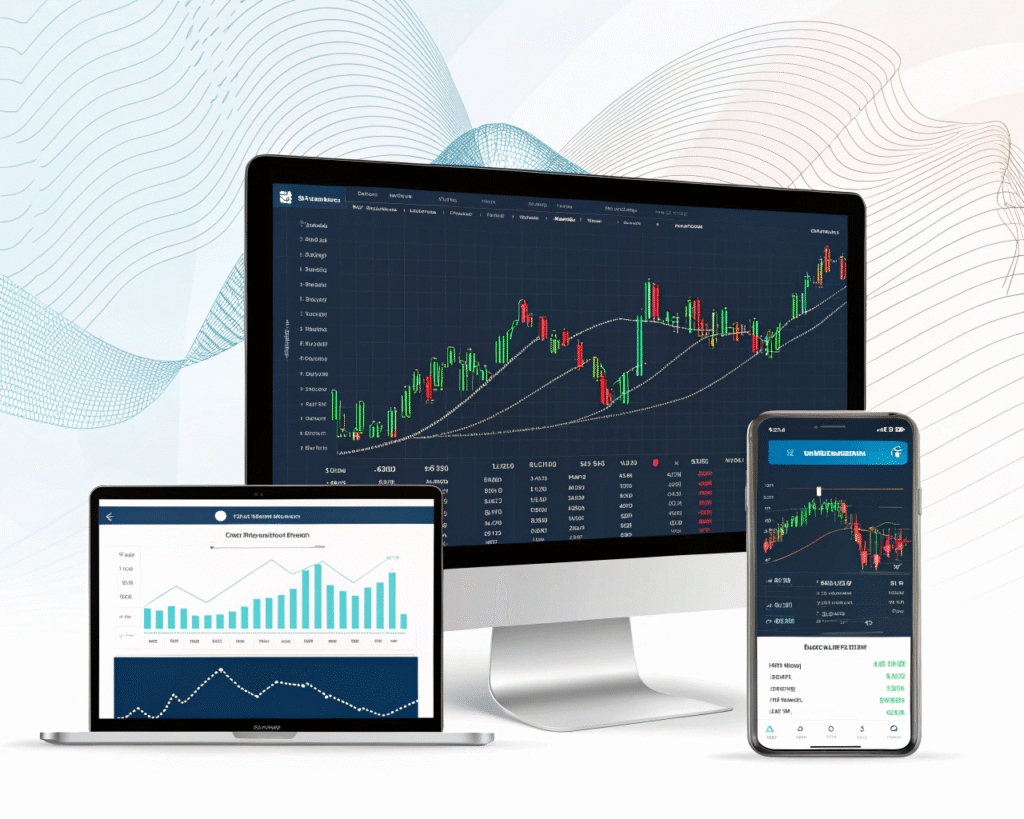
What Is MetaTrader 5?
MetaTrader 5 (MT5) is a multi-asset trading platform that supports forex, stocks, commodities and cryptocurrencies. Building on its predecessor MT4, it offers advanced charting, depth-of-market data and an integrated economic calendar. Its flexible architecture caters to discretionary and algorithmic traders alike, providing a unified workspace for analysis, execution and automated strategies.
Getting Started: Download & Installation
Before placing your first trade, you’ll need a compatible broker and the MT5 software.
Choosing Your Broker and Account Type
Select a provider offering suitable instruments, competitive spreads and responsive support. Many brokers present two main account classes:
| Account Type | Typical Spread | Commission | Minimum Deposit |
| Standard | From 0.5 pips | None | $100 |
| ECN/Raw Spread | From 0.0 pips | $2 per lot | $500 |
Installing MT5 on Desktop
- Download the Windows installer from your broker’s website.
- Run the setup and accept default folders unless you need a custom path.
- Launch MT5 and log in with your account credentials provided by the broker.
Setting Up a Demo Account
- In the “Navigator” panel, right-click “Accounts” → “Open an Account.”
- Choose a demo server, fill in personal details and request virtual funds.
- Practice order entry and charting without capital risk.
Navigating the MT5 Interface
Efficient workflow depends on mastering key panels and windows.
Market Watch and Symbol Selection
The “Market Watch” window lists available instruments. Right-click any symbol to open a chart or view its specification, margin requirements and trading hours.
Navigator Panel: Accounts & Indicators
Under “Navigator,” switch between your live and demo accounts, and browse over 80 built-in indicators, expert advisors (EAs) and custom scripts.
Chart Windows, Timeframes & Templates
Open multiple charts, each with its own timeframe (from one tick to monthly). Save custom layouts as templates to apply your favorite indicators and color schemes in seconds.
Placing and Managing Orders
Executing trades with precision is vital for capturing opportunities and controlling risk.
Market Orders vs. Pending Orders
- Market Orders fill immediately at the best available price.
- Pending Orders (Buy Stop, Sell Limit, etc.) execute when price reaches your specified level, ideal for breakout or pullback tactics.
Configuring Stop-Loss and Take-Profit
Always attach protective stops and profit targets in the order window. You can enter these as absolute price levels or as a fixed number of points away from the entry.
Modifying and Closing Positions
In the “Trade” tab, right-click an open position to adjust stops, shift take-profit levels or close partially. Quick-trade icons on the chart allow one-click exits when time is of the essence.
Utilizing MT5’s Analytical Toolkit
Robust analysis tools help you filter noise and identify high-probability setups.
Built-In Technical Indicators
MT5 includes oscillators (RSI, Stochastic), trend tools (Moving Averages, MACD) and volatility measures (Bollinger Bands), all configurable in the “Indicators” menu.
Drawing Tools and Chart Objects
Use trendlines, geometric shapes, Fibonacci retracements and text labels to mark support/resistance, measure retracements or annotate trade ideas directly on the chart.
Depth of Market and Tick Data
The “Depth of Market” panel shows bid/ask liquidity at each price level. Tick charts offer granular insight into momentum surges and order-flow imbalances.
Automating Strategies with Expert Advisors
Algorithmic trading unlocks around-the-clock execution and systematic backtesting.
Installing and Enabling EAs
Drag any .mq5 or .ex5 file into the “Experts” folder in MT5’s data directory. Restart the platform, then attach the EA to a chart and enable “Algo Trading.”
Using the Strategy Tester
Access the built-in tester to run historical simulations. Choose symbol, timeframe and date range, then review profitability, drawdowns and trade distributions.
Optimizing Parameters
Run multi-pass optimizations to identify input settings—such as indicator periods or stop distances—that maximize return while controlling risk.
Mobile & Web Terminals
MT5’s cross-platform availability ensures you never miss a move.
MT5 App for Android and iOS
Download from Google Play or the App Store. Mobile MT5 offers one-tap trade execution, charting with basic indicators and account management on the go.
Web Terminal Features and Access
Log in via any modern browser. The web version mirrors desktop functionality for order types, chart customization and chart-based trading.
Advanced Customization & Alerts
Tailor MT5 to your workflow and stay informed of critical levels.
Creating Custom Indicators and Scripts
Use the MetaEditor development environment to code bespoke indicators in MQL5, or import community files from the Code Base.
Setting Price Alerts and News Notifications
Right-click on the chart or in Market Watch → “Trading” → “Alert.” Define trigger conditions—price, time or news—and choose visual, sound or email alerts.
Frequently Asked Questions
Common queries about MT5 setup and usage.
How Do I Switch Brokers in MT5?
Open “File” → “Open an Account,” select your new broker’s server, then log in with updated credentials. Your chart templates and EAs carry over automatically.
Can I Run MT4 EAs on MT5?
No—MT4 and MT5 use different architectures. You’ll need to recompile MT4 code in MetaEditor or source an MQL5-native version.
What Minimum Specs Does MT5 Require?
Windows 7 or higher with 64-bit CPU, 2 GB RAM and 200 MB free disk space. The mobile app supports Android 6.0+/iOS 13+.
Conclusion: Mastering MT5 for Trading Success
MetaTrader 5 combines depth-of-market insights, sophisticated charting and automated systems into a single environment. By following a structured onboarding process, customizing tools to your style and rigorously testing strategies, you can leverage MT5’s full potential—whether you’re a short-term scalper or a long-term position holder. Continuous learning and disciplined execution are the keys to thriving on this versatile platform.